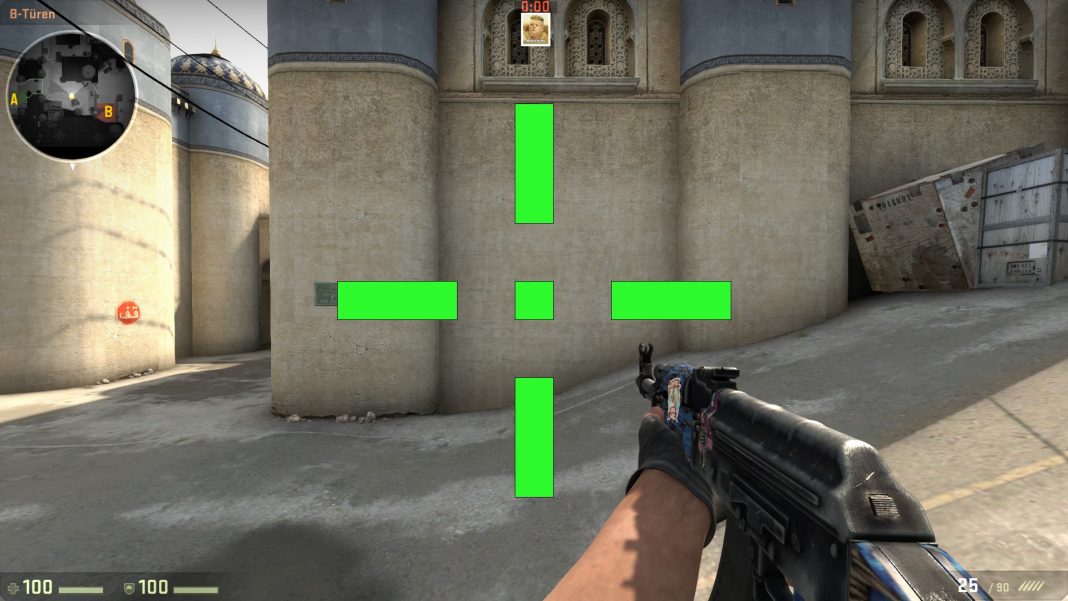If you love Counter-Strike, you’ve probably spent an embarrassing amount of time trying to tweak your set-up and get it just right. Tinkering with your config is as much a staple of the popular esports franchise as its iconic Dust 2 map. There’s always a setting or two that it’s worth fiddling with, and truly optimizing your multiplayer gaming experience requires you to get comfortable with the different customization tools at your disposal. For lots of players, copying pro settings is the easiest and, arguably, most logical choice — however, you’re not going to clutch rounds like Hiko because you’re using the same CS:GO crosshair, and running through smokes doesn’t get easier because you’ve copied Stewie2k‘s config.
While hardcore fans will likely know their way around the myriad of launch options, graphics settings, and other obscure tricks for boosting your FPS, choosing your own crosshair settings is, like a Jedi building their own lightsaber, a rite of passage. Customizing the appearance of your CS:GO crosshair to suit your own anal retentive needs is a major milestone , and the trial-and-error nature of tweaking settings means that you’ll probably need to go through several ‘drafts’ of your crosshair before you figure out the perfect fit. Almost all crosshair settings are entirely subjective, and the number one priority is to focus on building a crosshair that works for you — check out pro settings to get a sense of perspective and context for numbers, but copying values blindly is only going to hurt you in the long run.
Crosshair Console Commands
If you’ve been Counter-Striking for a while, you’ve probably had to grapple with the game’s developer console at some point. Now, I should note that you can change some parts of your CS:GO crosshair in the options menu of the game, but you won’t have access to the full suite of personalization choices. For that, you’re going to need to use the console. The basics of console use aren’t hard to wrap your head around — type out commands and values to alter certain parts of the game. It’s pretty straightforward, honestly, even if you never had to live through the era of command line personal computing. The biggest obstacle when it comes to using the console, however, is the need to memorize the seemingly endless list of commands you can enter. Unless you’ve got a great brain for soaking up completely trivial pieces of information, remembering all of the different commands — even just the most important ones — isn’t easy. Here’s a great video from TheWarOwl that you should find useful.
Crosshair Workshop Map
If you don’t want to fiddle around with the admittedly obtuse console but still want to design your own crosshair, don’t worry. The CS:GO community, in classic fashion, developed their own solution — a number of map makers have built custom workshop maps that let you generate your own crosshair without having to go through the console. If you’re interested in using one of these tools, it really is the easiest way to explore the different options, and you can find these maps easily with a quick search on the Steam Community Workshop. We’re big fans of Crashz’ Crosshair Generator Map.
When you open the map you’ll see the five different styles of crosshairs in the CSGO. You select the one you want and after that, you can change the color, size, thickness, gap, outline, alpha, and decide whether or not you want a dot sitting in the middle of your crosshair.
You May Like
Crashz has also added a testing area that lets you experiment with how your new settings handle in actual game scenarios–try shooting at bots and testing your spray control against the wall. The best part? The map has a built-in ‘save’ function that allows you to set the crosshair you make with it as your new default — if you save your settings in the map, it’ll automatically load the crosshair every time you boot up CS:GO.
Pro Crosshairs and Personal Experiences
Check out a list of pro settings and you’ll notice that almost everyone uses a static crosshair. There are some exceptions, like Richard “shox” Papillon, who prefers a dynamic one, but static crosshair are the norm in pro CS:GO.
Personally, I’ve found that using a static gap helps me with my spray control. With the dynamic gap, the movement of my crosshair throws me off — it’s unnecessary visual noise in an already visually cluttered game. Dynamic crosshairs are a useful tool for showing new players that guns become inaccurate when you move, but after you’ve got the basics of the game down, using a dynamic crosshair doesn’t really serve a purpose.
At the same time, shox is a Counter-Strike god and uses a dynamic crosshair. See what I’m getting at?
Here’s another example. You can, if you so choose, include a small dot in the center of your crosshair. Personally, I can’t stand this little dot. It’s hard to line up headshots when there’s something in the way. Who knew?
But if you watch popular streamers like Joshua “steel” Nissan, you’ll see that his crosshair isn’t a cross at all. It’s just a dot. Now, from my own observations, I have noticed that players with dot crosshairs tend to prefer tapping and bursting, but that’s besides the point — I’m bringing up steel because again, your in-game settings need to be tailored to what you prefer. The crosshair is no exception.
At the end of the day, it’s all personal preference. I know I sound like a broken record, but seriously, that’s the single most important thing you need to keep in mind when you’re optimizing your CS:GO set-up. If you enjoy playing with a left-handed viewmodel and your friends think it’s stupid, who cares? Do you occasionally miss spotting enemies because you prefer the look of the game with a 4:3 aspect ratio? It’s your call.